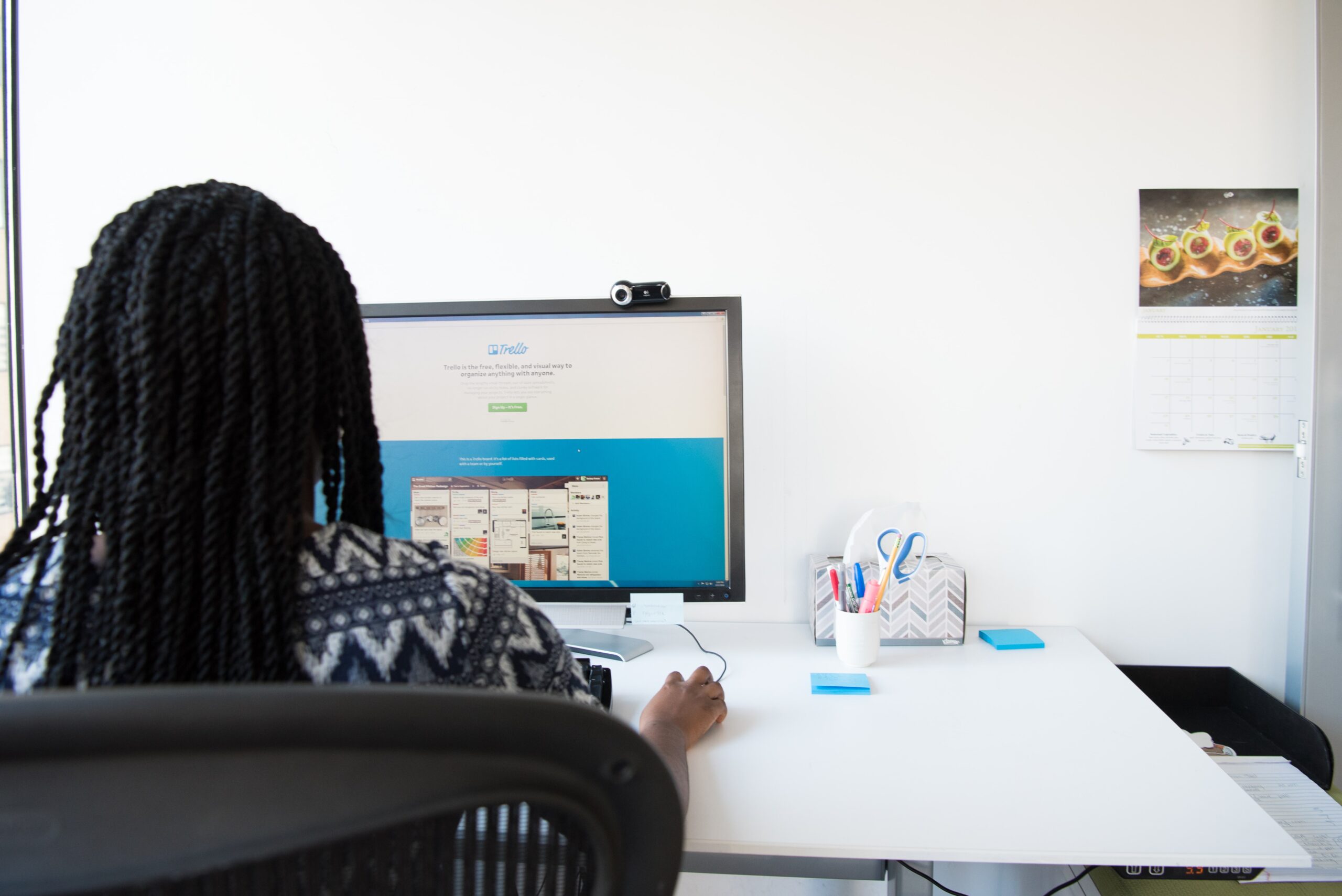From my last post “In Need of the Best Administrative and Office Management Software? Use this.,” you already KNOW that Trello is my tool for staying on top of everything, but getting started with Trello can be such a daunting experience. So, I put together my top 7 Trello resources for you to check out to give you the edge on planning how you want to use Trello.
If you’re anything like me, when you see a new system or product that could work, you are immediately trying to figure out how to make it work for you. However, to plan out how to set up your new system, you need to understand how the system works. I recommend that people learn, watch, understand how other people use their boards to maximize your own time.
In this post, I’m going to give you the starter guide I give all people who I introduce to Trello.
Again, I get no compensation from Trello or any of the resources listed in this article for writing about them. I just want to give all admins the resources I’ve discovered along the way to assist you guys as best I can.
Trello Resource 1: Hey Jessica on YouTube
Being from the South, the Hey Jessica personality warms my heart, and I love her passion for Trello. She has a lot of videos about Trello, but I like to start people with “6 Trello Hacks | Trello Tutorial.” Why? Because shows how easy it is to work within Trello, not how to set up your board.
I might sound a little backward, but sometimes it helps to see the “fun” side of something to ease the tension and anxiety of approaching a daunting task when you know it’s not boring and difficult.
You might be tempted to write her tips down, but don’t! I have a better solution for you to remember them all a little further in the article.
Trello Resource 2: Simpletivity on YouTube
Fired up yet? Great! Now that you have gotten a little more familiar with Trello, let’s dig a little deeper into a neat element that makes navigating Trello even better.
How to Connect Trello Cards Together by Simpletivity. Simpletivity has many other helpful videos on Trello so check their other videos too!
Knowing this nifty feature can make navigating your boards SO much easier! Let me give you an example. One of my biggest issues was how to keep track of my daily meetings with my manager and not having to duplicate information in Trello.
Using this feature, I connect the card of the actual task I’m working on to my “daily meeting” card so I can quickly give updates to my manager from that card, directly update the card if I need to in the meeting, and then immediately pick up where I left off in my daily meeting card list.

Trello Resources 3 – 5: Trello Blog
Okay, typically I don’t bother with company blogs because I find them to be “pushy,” but the Trello blog is different.
The Trello blog actually tells you a lot of cool and helpful tips and methods that could make an enormous difference in the way you continue to use Trello.
Bring Consistency To Your Workflow With Trello Card Templates
The Gigantic List Of Little Trello Tips
Now, you’ll notice that a lot of the shortcuts are made for working within a team. So, as a team of one, you won’t get to use all the shortcuts, but knowing they are there can be very helpful if your department increases or if you have to collaborate with another department, vendor, or client.
Bookmark these pages so you can reference them from anywhere!
Trello Resources 6 -8 : Trello Power-up and Extension Must haves
This Trello power-up is a Team: Solo Admin creation that allows you to keep track of expenses directly on your Trello board! If you’re an event planner or need to keep track of expense fund balances with out logging in to 4 different things, this power-up is it!
This extension allows you to send emails directly to the board, list, and position you want to Trello from your Gmail inbox! From this, you can assign it, add a due date, and pick your labels all from your inbox!
Planyway for Trello allows the calendar to “dock” or “nest” inside your Trello board. You can pick where you want to dock, what calendar view you want, and which boards you want to see on your calendar *paid Planyway feature*.
Planyway allows you to set due dates to individual tasks, and they show on any calendar you choose to see across your boards (you have to select this). Plus, it allows you to interface with the card itself. Crucial Update: if you assign due dates and people to checklist tasks, it now automatically syncs between Trello/Planyway if you have the paid version of Trello and Planyway.
Advice: From me to you
I mentioned this briefly in my previous article, “In Need of the Best Administrative and Office Management Software? Use this.,” and it’s worth saying again.
- Be honest with how you work. Are you a procrastinator? Build that in. Do you need multiple reminders? Build that in, too.
- NEVER feel like you can’t change around your board or try a new design. Just do it. Find out what layout works best for you, don’t just stick with the first one you make. It might suck…for what you need it for.
So, if a board layout seems cumbersome and awkward, create a new board with a different style and set up. Ultimately, it has to be a board that makes you want to go back to it, otherwise it’s useless.
- When I first started, I spent the last 30 minutes of the work week trying to learn something new about Trello. You might feel like you’re slacking, but you’re not. To maximize your efficiency, you must learn to be proficient with your tools.
I hope you you enjoyed my start list of Trello resources! If you did, please consider subscribing to my email list. I aim to only let you know when new articles are available, if I need to add more information, I’ll merge into that same email.
Photo by Christina @ wocintechchat.com on Unsplash